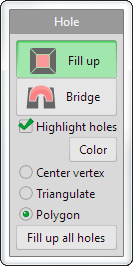
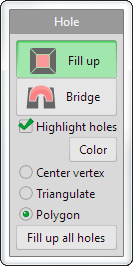
Hole command in each option brings different operation.
The [Highlight holes] check is active, opening edges are highlighted.
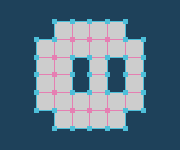
 Fill up
Fill upIt fills a hole up by  clicking an edge of a hole. A current material is assigned to the new face.
clicking an edge of a hole. A current material is assigned to the new face.
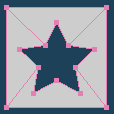 |
 |
 |
 |
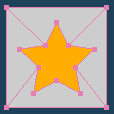 |
| Original | A color of an edge is changed when the mouse cursor is over it. |
Fill a hole up by clicking (Polygon option is active in this picture) |
You can select an option to fill up.
| Center vertex ON |
Triangulate ON |
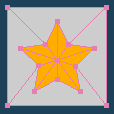 |
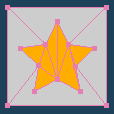 |
| A vertex is put at the center. | Divide into triangles. |
 Bridge
BridgeIt makes faces to connect two holes by  clicking them.
clicking them.
The new faces are created in the current object, and the current material is assigned to them.
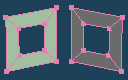 |
 |
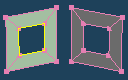 |
 |
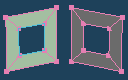 |
 |
| Original (Left: hole A, Right: hole B) | An edge around the hole A are highlighted when the mouse cursor is over it. | The hole A is selected by clicking. | |||
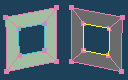 |
 |
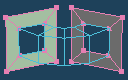 |
 |
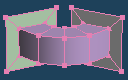 |
|
| An edge around the hole B are highlighted when the mouse cursor is over it. | A dialog is opened and a preview of a bridge is shown after clicking a hole B. | A bridge is created after pushing the OK button. |
After two holes are selected, the following dialog is opened.
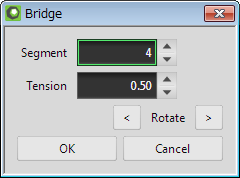
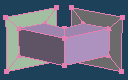 |
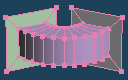 |
| Segment : 2 | Segment : 10 |
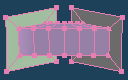 |
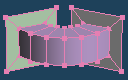 |
| Tension : 0.00 | Tension : 0.50 |
 left button or the
left button or the  right button, a pair of vertices between a bridge are switched.
right button, a pair of vertices between a bridge are switched.
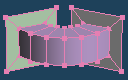 |
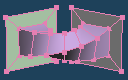 |
| No rotation | Rotate left once |
A bridge can be made even if shapes or size of holes are different each other.
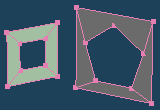 |
 |
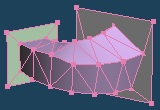 |