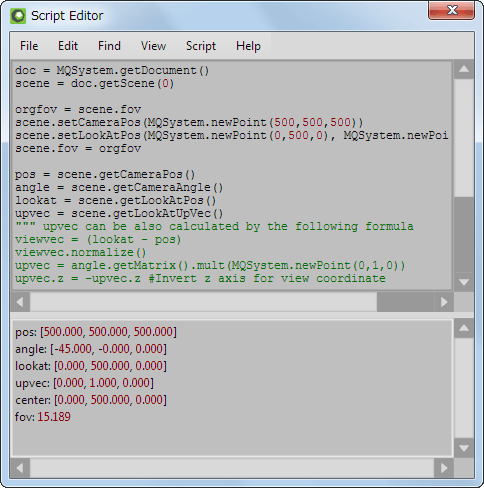
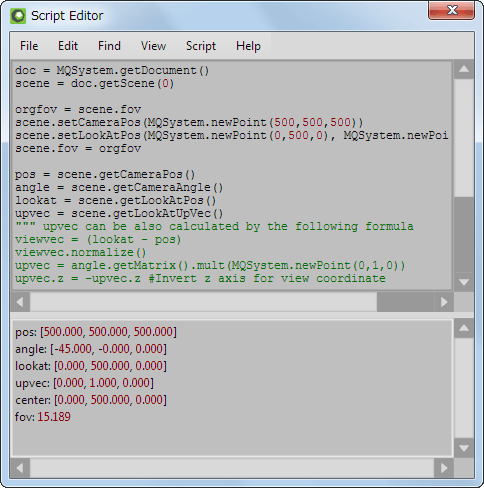
You can run your original function by editing a Python script in the 'Script Editor'.
See the [Menu > Help > Index] about classes for Metasequoia, and see online documents from 'Python Programming Language' web site or the books on the market for general information of Python language. You can confirm the version of Python by inputting "print(sys.version)" and running it.
| File | New | Clear a current script, and create a new one. |
| Open | Load a Python file. | |
| Save | Save the file under the name of the existing file. | |
| Save As | Save a Python script with a new file name. | |
| Register to Tool Panel | Register the current file to the tool panel. | |
| Edit | Undo | Cancel the latest modifying and restore the previous state. |
| Redo | Cancel the 'Undo' operation. | |
| Cut | Cut a selected part in the text, and transfer it to the clipboard of Windows. | |
| Copy | Transfer a selected part in the text to the clipboard of Windows. | |
| Paste | Paste the copied text in the clipboard. | |
| Select All | Select the all text in modifying. | |
| Find | Find | Find a matched part with the selected string in the modifying script. |
| Find Next | Continue the previous 'Find'. | |
| Replace | Replace a matched part with the selected string to the different string in the modifying script. | |
| View | Log | Show messages and errors from the running script at the bottom area. |
| Line Number | Show a line number at the left area. | |
| Show Tab | Show a tab as an arrow. | |
| Script | Run | Run a current modified Python script. You can interrupt it by Ctrl+C key while running. |
| Clear Log | Clear a log at the bottom area. | |
| Help | Index | Show a reference of classes to access Metasequoia. |