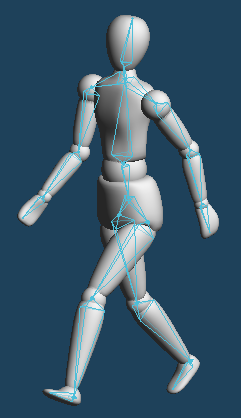
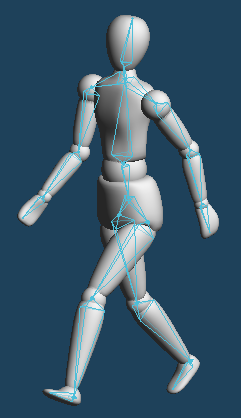
Set up bones inside objects, and deform objects by moving bones.
Modeling data with setting bones can be exported and imported to other software by the file format that supports bone.
Currently, bone data export and import is supported by FBX and PMD.
[Bone] has two modes, [Rigging] and [Skinning].
At first, only operations in [Rigging] mode are available.
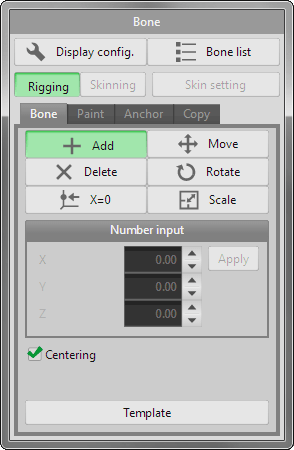
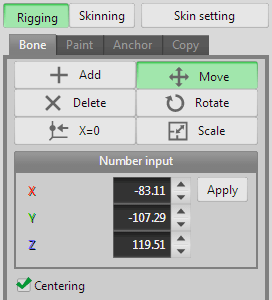
Select [Rigging] first, create bones, and set the position and the direction.
*While [Rigging] is selected, except [Bone] tab is not available.
 dragging on an object. And a child bone is created by dragging from the parent bone's tip.
dragging on an object. And a child bone is created by dragging from the parent bone's tip.
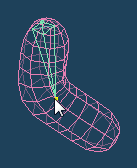 |
 |
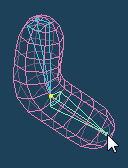 |
| Drag a mouse | A bone is displayed yellow when a mouse cursor is pointed on it. Drag it and create a new bone. |
 click a right button on the control point of other bone while dragging a control point of a bone by a left button.
click a right button on the control point of other bone while dragging a control point of a bone by a left button. click.
click.
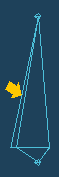 |
| Fin |
| Min | Max | |
|---|---|---|
| X | 0 | 90 |
| Y | 0 | 0 |
| Z | 0 | 0 |
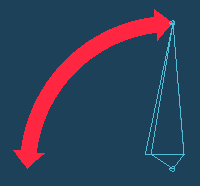 |
 |
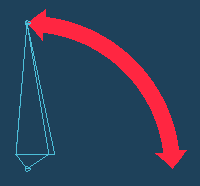 |
| Before rotation | After rotation |
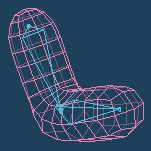 |
 |
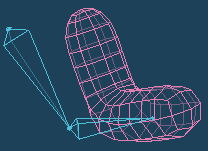 |
| With [Centering] | Without [Centering] |
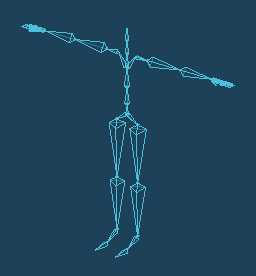
You can use a template instead of creating bones from scratch.
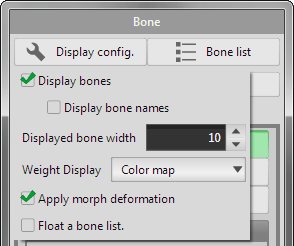
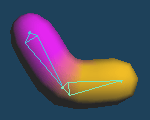 |
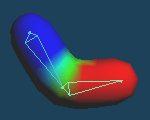 |
| Multi Color | Color map |
Bind a skin object to bone by [Skin setting] button after setting up bones.
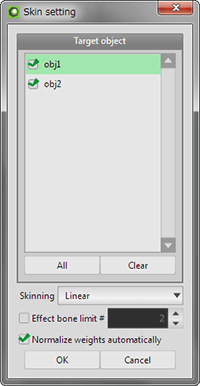
Select objects in the list and push [OK]. Weight values are added to the objects, and the object will be moved together with bones.
If you deselected objects and push [OK], weight added to the object is released.
After unbinding a skin and bind it again, the previous weight will be reproduced as possible. If the reproduced weight are not desired, please push [Reset weight] button in [Paint].
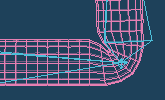 |
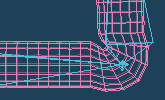 |
| Liner | Dual quaternion |
In [Rigging] mode, you can add and adjust bones after binding skins.
After binding skins, newly added bone can be set weight automatically when you press [Skinning] button. If you don't select automatic setting, you need set weight by [Paint] or [Anchor].
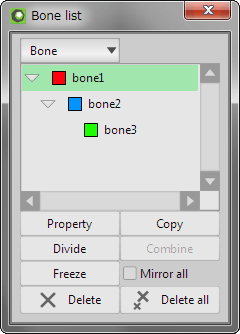
Bones' names are shown in the [Bone list].
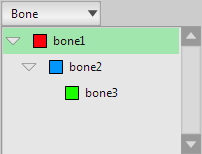 |
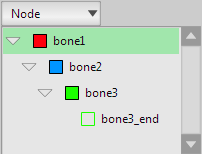 |
| Bone | Node |
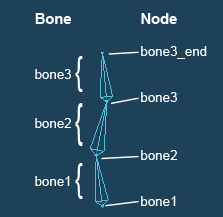
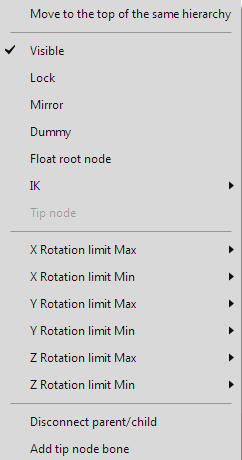
 right-click the name of bone on list, you can open the menu.
right-click the name of bone on list, you can open the menu.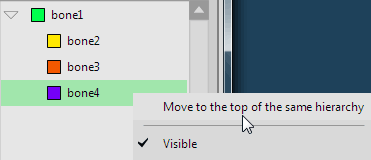 |
| Select bone4 and Move |
 |
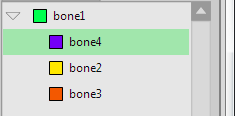 |
| List are sorted. |
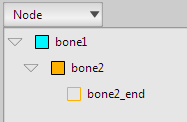 |
 |
 |
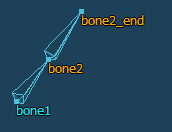 |
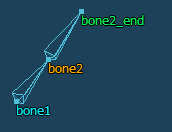 |
|
| Right-click bone2, and click [add]. |
A new bone is added to the position of bone2_end. |
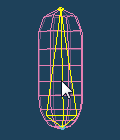 |
 |
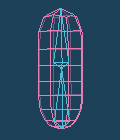 |
| Click and select a bone | Divide by two |
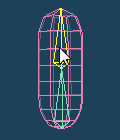 |
 |
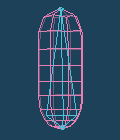 |
| Shift+Click and select any bones | Combine to one |
Settings of a bone selected in [Bone list] can be changed in [Property] dialog.
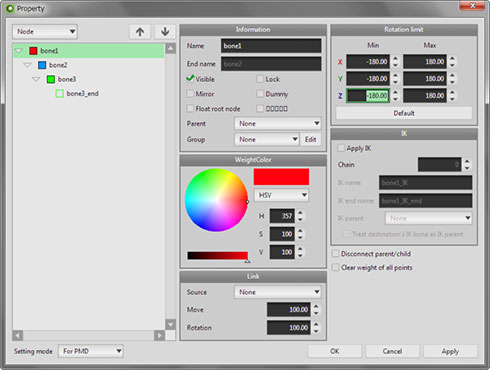
 click [Freeze] in bone list, mirror of the bone is add to list as real bone.
click [Freeze] in bone list, mirror of the bone is add to list as real bone.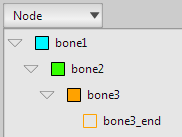 |
 |
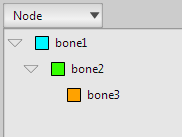 |
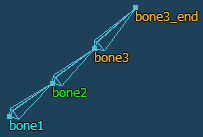 |
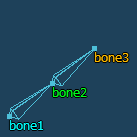 |
|
| Set bone3 to [Tip node] | bone3 is changed to a new bone for tip |
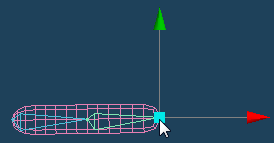 |
| Set IK to a child bone |
 |
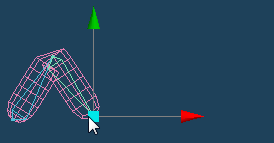 |
| The bone is moved, a parent bone is moved together |
The following items can be set only in the [For PMD] mode.
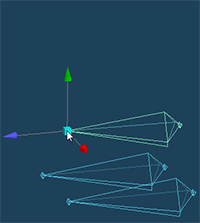 |
 |
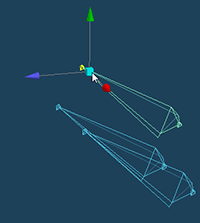 |
| Move the linkage source of bone | Linked bones move |
*Notes for the PMD file export
In PMD format, single parent bone cannot have more than one child bone. (Dummy bones are excluded.) If there are multiple children bones at the same level, the weight is held only the bone located at the top on the bone list. Other children bones are treated as a dummy.
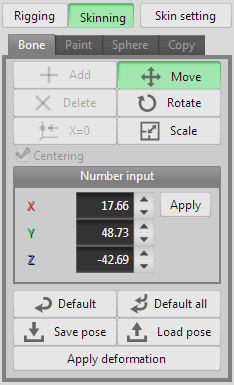
After binding a skin, you can pose the object by deforming bones in [Skinning] mode. And you can save and load the pose.
*In [Skinning] mode, [Add], [Delete] and [X=0] are not available.
 dragging a start point or an end point.
dragging a start point or an end point.
 |
 |
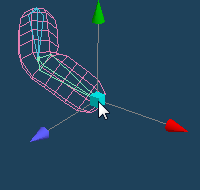 |
| Select a bone | Move the end point |
 click the bone one more time, a beginning point is selected. In this state, you can move the bone to the separated position from the parent bone by moving a handle. The separated bone can be restored by [Default].
click the bone one more time, a beginning point is selected. In this state, you can move the bone to the separated position from the parent bone by moving a handle. The separated bone can be restored by [Default].
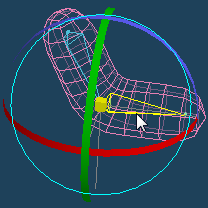 |
 |
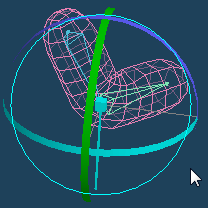 |
| Select a bone | Rotate by dragging a handle |
 dragging.
dragging.
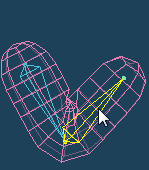 |
 |
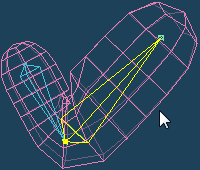 |
| Select a bone | Scale by dragging |
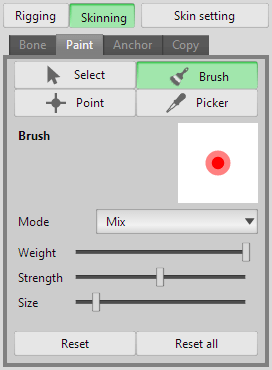
In [Paint], you can manually adjust a weight; an influence of a bone to a skin object.
Weight values of bones are displayed by color on a skin object. Method of display can be changed in [Skin setting].
 click in other modes.
click in other modes. dragging on a skin object. You can select brush mode, weight value, strength and size.
dragging on a skin object. You can select brush mode, weight value, strength and size.
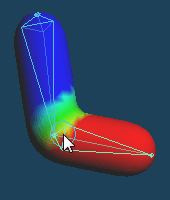 |
 |
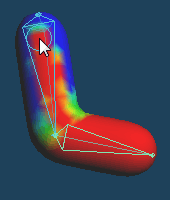 |
| Original | Drag by [Mix] brush |
 clicked vertex is applied to the brush setting.
clicked vertex is applied to the brush setting.If weight assigned by auto setting is not suitable, you can set weight to skins again by [Anchor].
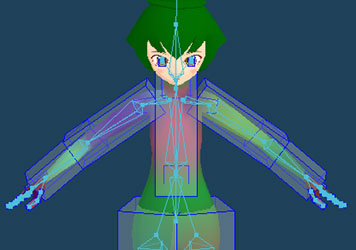
In [Closed region], objects are set as anchor to each bone. You adjust shape and position, size of them, and click [Apply weight] button. The inside of anchor object is set as region of weight.
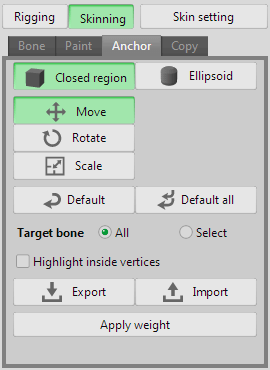
 click with pressing shift key.
click with pressing shift key. 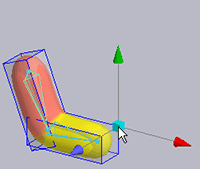 |
 |
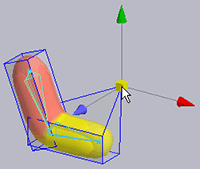 |
| Click and select a vertex | Drag and move |
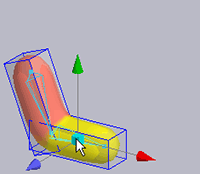 |
 |
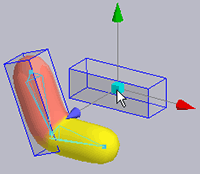 |
| Click a bone with pressing Ctrl key |
Drag and move an anchor object |
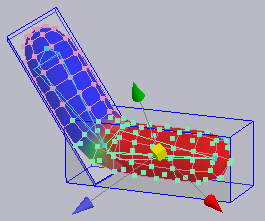
 click [Apply weight] button, the set weight is applied. If you don't click this button, the setting is not applied.
click [Apply weight] button, the set weight is applied. If you don't click this button, the setting is not applied.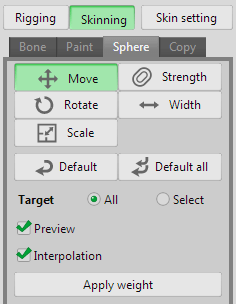
In [Ellipsoid], range which a bone is affected is displayed as a ellipsoid. If you click [Apply weight] after you adjusted position and size of ellipsoids, the inside of this ellipsoid is set the range of weight of the bone.
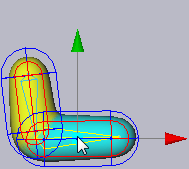 |
 |
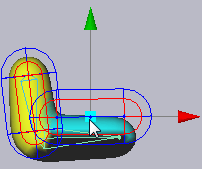 |
| Select the bone | Drag to move |
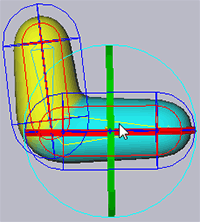 |
 |
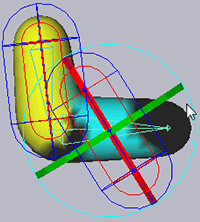 |
| Select the bone | Drag handle to rotate |
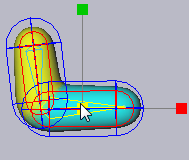 |
 |
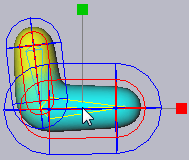 |
| Select the bone | Drag to scale |
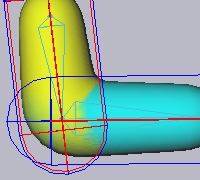 |
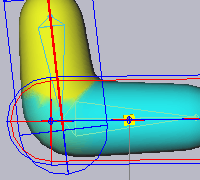 |
| Left bone is stronger | Right bone is stronger |
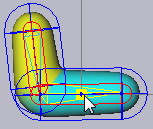 |
 |
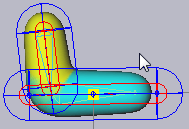 |
| Select the bone | Drag to extend the width |
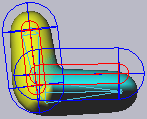 |
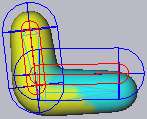 |
| Without interpolation | With interpolation |
 click [Apply weight] button, the set weight is applied. If you don't click this button, the setting is not applied.
click [Apply weight] button, the set weight is applied. If you don't click this button, the setting is not applied.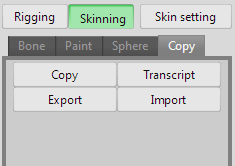
In [Copy], you can copy or import/export your setting of weight.
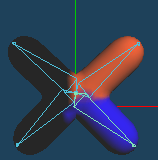 |
 |
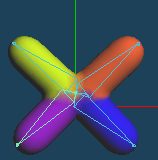 |
| Setting weight to only right | Copying weight with [Positive to negative] of [X] axis |
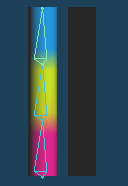 |
 |
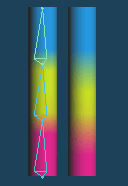 |
| Set weight to left object | Transcribe it to right object |