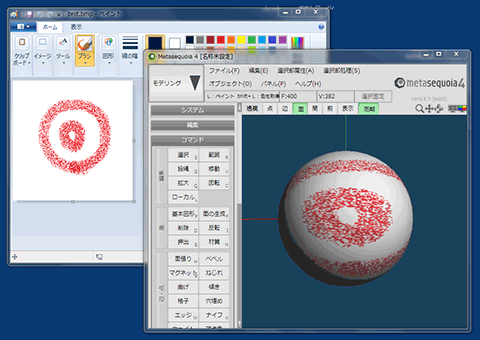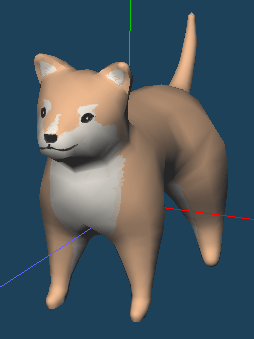
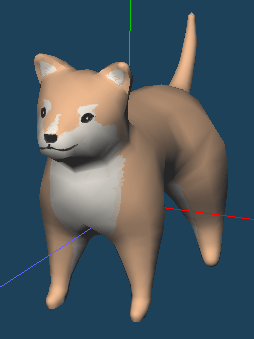
We will create a dog like the one above in this tutorial.
Create an object to use [Armature]. UV mapping of this object by [Auto unwrap], and paint texture image on [Paint] panel.
First, create a base object by [Armature]. Please select [Armature] in [Command panel].
Select [Template] of [Armature] as a base object.
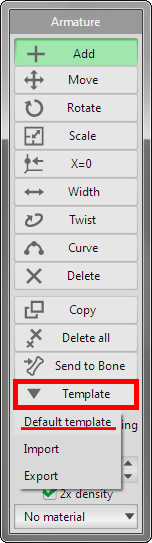
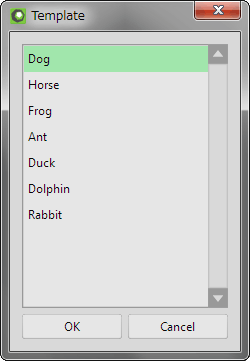
Select "Dog" in [Template > Default template] and click [OK].
A dog making by armature is displayed on 3D views.
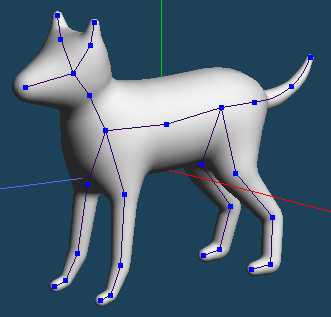
You can use template object without editing. Or can edit dog's shape by [Add], [Move], [Width] etc. in [Armature] command.
If you want to know [Armature] more, check the following.
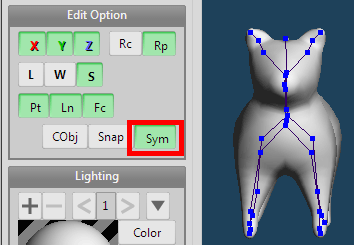
When you edit symmetrical parts, legs or ears, etc., to enable [Sym] of [Edit Option] is recommended.
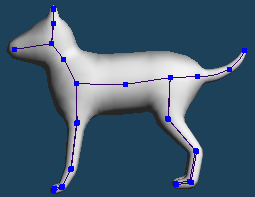 |
 |
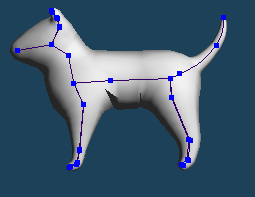 |
| Template | Edited |
It became a little fat dog with short legs.
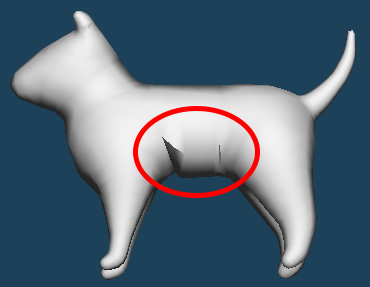
When you create objects by [Armature], unnatural shaped surface may be created in some cases.
Please change command to [Edge], [Knife] and [Move] etc, modify detail.
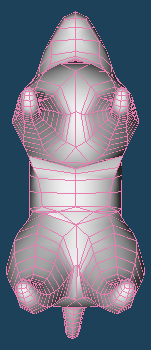 |
 |
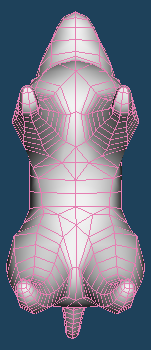 |
| Before modify | After modify |
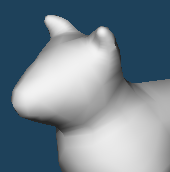 |
 |
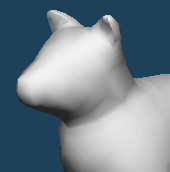 |
| Modify shapes of head | ||
The dog's object is complete. Next, paint to texture.
First, you have to set a material to apply to the object.
Click [Prop.] on [Material panel] and open the property of "mat1".

Enter the address of the image file in the input field of [Texture] in [Mapping].
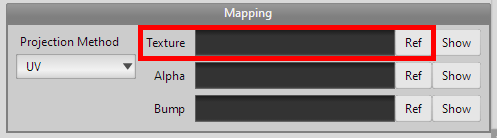
When the image file that you entered does not exist, Metasequoia create a new blank image file.
Please enter "dog.png" to input field and click [OK].
Click [Paint] in Command panel. [Paint panel] is opened.
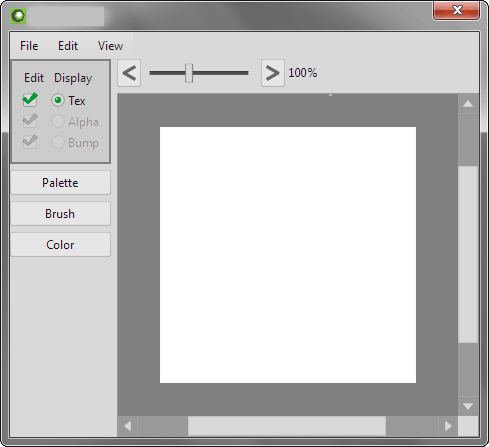
The blank image file for texture has been prepared.
Next, set this material to the object.
Click [Edit > Select all(Ctrl + A)] and select all of created objects. Click [Selected > Set material to faces]. The material has been set to the objects.
You have to map UV of this object before you draw to the texture image file.
Let's mapping by using [Auto unwrap] in [Mapping] mode.
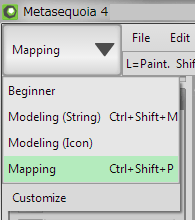
First, change edit mode to [Mapping].
Select [Auto unwrap] of [UV Edit] on command panel.
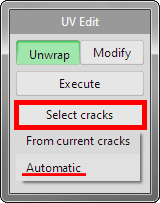
Click [Automatic] in [Select cracks].
Cracks are selected automatically. And click [Execute].
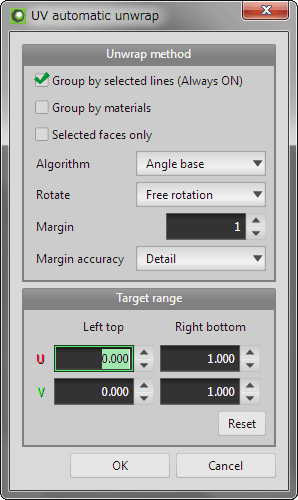
Select [Algorithm] to [Angle base]. This setting is for an object with curved surface. Click [OK].
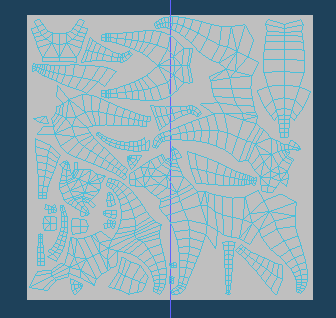
UV mapping has completed.
Please check the following if you want to know about UV mapping more.
Select [Paint] in the Command panel and open the Paint panel.
This command can edit a texture image file. When the Paint panel is opened, you can draw color to objects on 3d View directly.
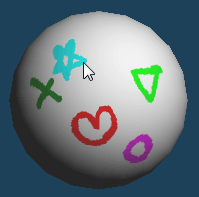 |
| Drawing texture to objects on 3D view directly |
 |
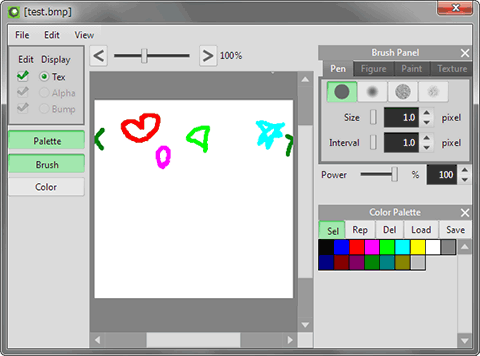 |
| Texture image file is updated synchronously |
Conversely, if you paint color to texture image on the paint panel, it will be reflected immediately in the object on the 3D view.
Default size of image file that Metasequoia created are 256px*256px.
You can change size by [File > Resize] in Paint panel's menu.
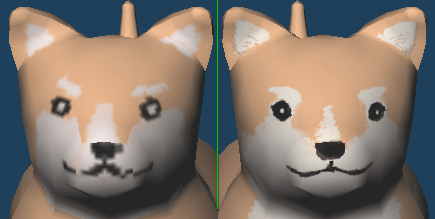 |
|
| Texture size 256px�256px |
Texture size 1024px�1024px |
More larger texture is recommended if you want to paint more detail.
After paint color to objects, click [File > Save to file Ctrl+S] in Paint panel's menu and save the image file.
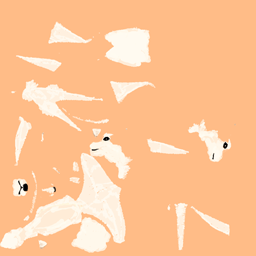
The dog modeling is completed.
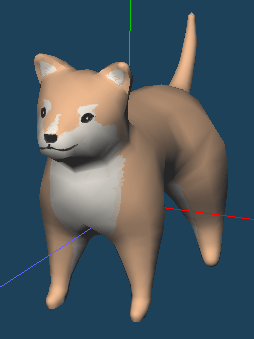
In tutorial step 3, Texture file created by Metasequoia is saved in [Texture] folder. This folder position is set in [File] in [Configuration].
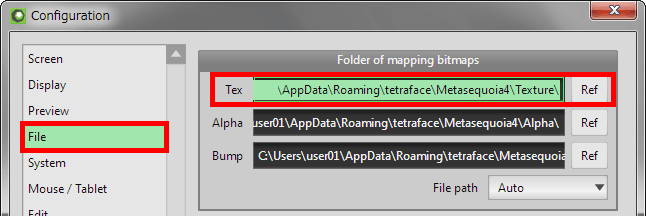
You want to go to the folder that texture files are saved. Copy the address of [Texture] input field and enter to address bar in Explorer.
And, clicking [Ref], you can change a folder to save the textures.
You can use external software (ex. Windows Paint or Adobe Photoshop, etc.) to edit texture image files.
First, Metasequoia object file is saved by MQO format. Image files placed in the same folder that MQO file is saved are preferentially read by Metasequoia.
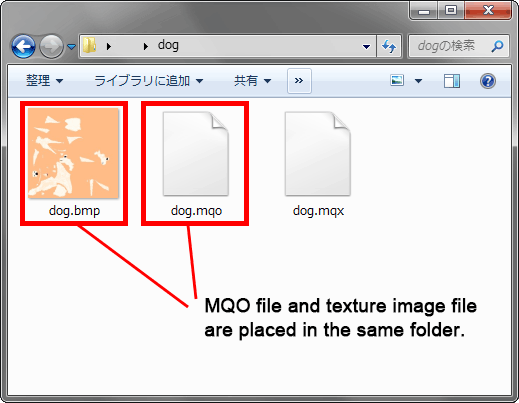
When the texture image files are edited by software other than Metasequoia, changes reflect in active Metasequoia's window.