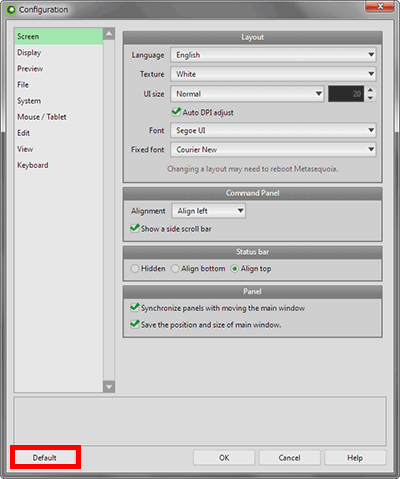How to output the objects to the image file such as BMP
- [Capture and save]
- You can save a displayed image in a view to a file by [Capture and save] menu from [View change] in view header.
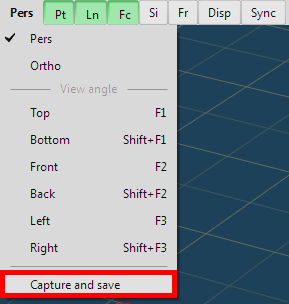
- Rendering (Standard/EX only)
- Save the rendering product in the appropriate image form in [Menu > File > Rendering].
- Supporting RenderMan command
- You can render the image by [RenderMan] command if RenderMan has been installed in your PC.
- Use the screenshot.
- Capture the whole screen with the [Print Screen] key in the function of Windows and [Paste] from the clipboard with other picture editing software.