Create - Landscape
It creates the rough mesh of landscape from an image file or fractal image.
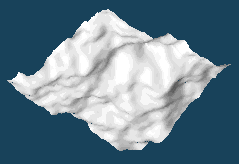
It works for the currently selected object.(You can select the current object on Object Panel.)
It creates the rough mesh of landscape from an image file or fractal image.
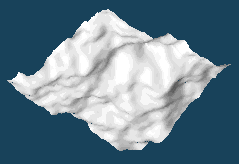
It creates strings using TrueType font. You can specify a smoothness, a size and a thickness for a text.
It entirely polygonizes the current object on which the patch or mirror is applied.
All objects will be frozen when you select this menu with Shift key.
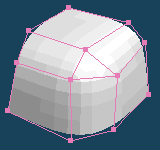 |
 |
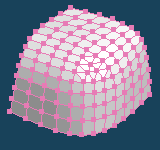 |
| Before | After |
It arranges the current object at the position which is designated by the direction of each axis.
When you use [Snap to ground (Y=0)], the bottom of the object will be snapped to the ground.
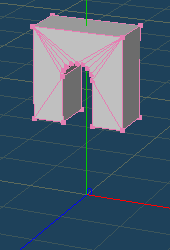 |
 |
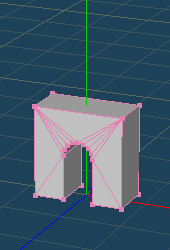 |
| Before | After [Snap to ground (Y=0)] |
It joins the closed vertices in the same object.
It is mainly used to join vertices which seem to be close by appearance but they really are separated.
It reduces the vertices of the current object without changing appearance.
You can select an algorithm of reducing from [Fast] or [Specify number].
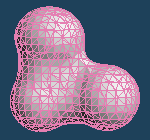 |
 |
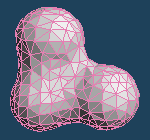 |
| # vertices : 1054 | # vertices : 300 |
It make faces more smooth by increasing the number of faces.
It sometimes becomes roughly as more improvement is needed in this version.
It executes a boolean operation to union, subtract or intersect between a base object and a target one.
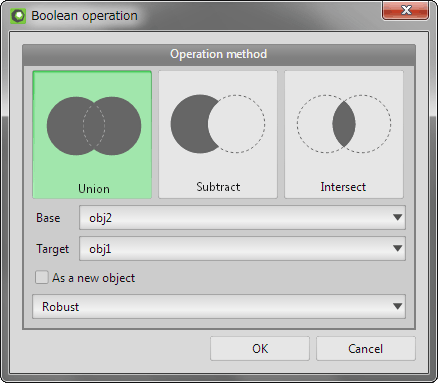
| An initial shape | ||
 |
||
| [Base] is the gray cube, and [Target] is the red sphere. They are intersect each other. | ||
 |
||
| Union | Subtract | Intersect |
 |
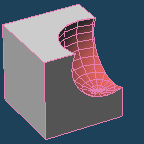 |
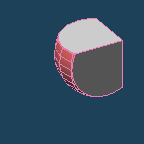 |
| The [Base] object and the [Target] object is merged. |
The [Base] object is subtract by the [Target] object. |
The overlapped part between the [Base] object and the [Target] one is extracted. |
A face will be created in the part surrounded by three or four lines. A face is not created in the par surrounded by five or more lines. The current material is assigned to the new faces.
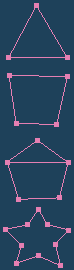 |
 |
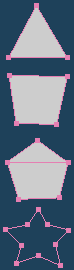 |
| Original | After |
It aligns the direction of faces of the current object. But, whether they turn to the inside or the outside is not fixed, you may need to use [Invert]. And you cannot unify them well without closing all faces to one perfectly.
It deletes one of the faces in case two faces are located on the same position in the current object.
It deletes one side of faces which have both front and back sides in the current object. As which side will be deleted is unknown, you may need to use [Align faces].
Nothing is done with a double-sided face by the material property because there is one face only.
It attaches the current material to the non-material faces in the current object.
It displays the direction of each face as a vertex color. You can select a type of a direction to colorize, and an unit to apply.
The [Vertex color] must be active in the [Material Panel] when you colorize the normal. Please notice that it is not active, the color will not be displayed.
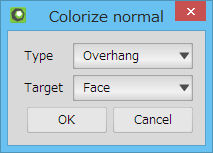
| Up face | Overhang | XYZ normal |
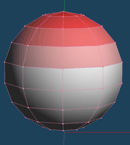 |
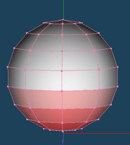 |
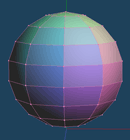 |
| It appears red is emphasized as directed above | It appears red is emphasized as directed under | X axis is red, Y axis is green and Z axis is blue. |
| Face | Vertex |
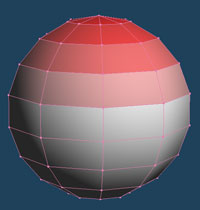 |
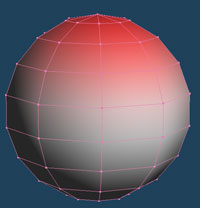 |
It converts objects to a voxel, and display or edits the voxel.
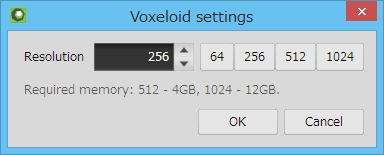
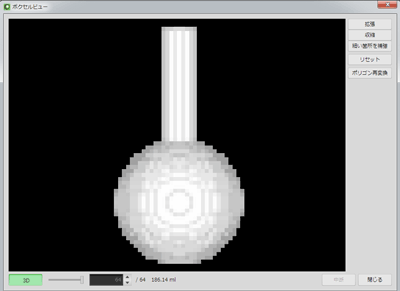
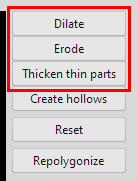
The voxel can be dilated or eroded whole, and thickened thin parts only in the voxel view.
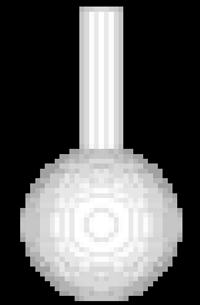 |
 |
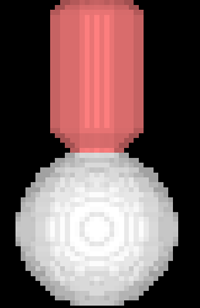 |
| Original | After thickening thin parts |
[Create hollows] button on the voxel view doubles faces and creates a space inside the faces. And the hollows can be materialized as faces by [Repolygonize].
Note: Please turn the [3D] button off if you want to watch the hollow.
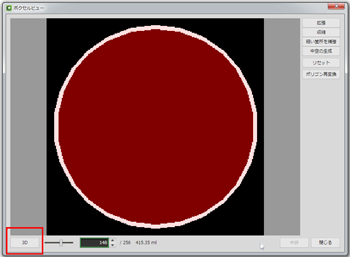
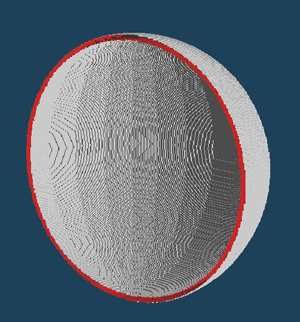 |
| A cutting plane after repolygonizing and deleting a half of the sphere |
When [Repolygonize] is selected in the voxel view, the voxel data is converted to a polygonal object.
And a converted object is displayed in [Object Panel].
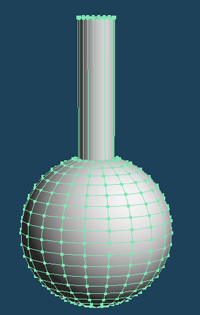 |
 |
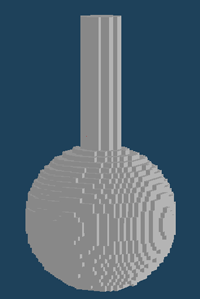 |
| Original | After polygonizing voxels |
It solidifies a texture on an object. You can solidify with two methods; texture emboss and transparency; by setting a mapping image as [Texture] or [Alpha] in the [Config] in the [Material Panel]. At the time of solidifying, you can set parameters such as a resolution, a depth and so on. You can select [None], [Front] and [Both] as texture emboss.
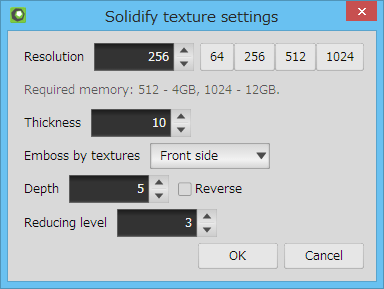
 |
 |
 |
| Original | Solidify an alpha mapping |
 |
 |
 |
| Original | Solidify front texture emboss |
 |
 |
 |
| Original | Solidify double sided texture emboss |
It makes all edges of faces to lines and deletes faces.
This may not be practical yet as this is only sample Plug-in.
It deletes all lines in the object.